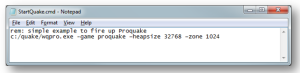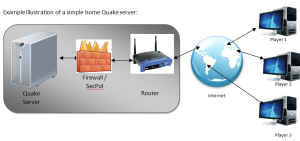Introduction
The purpose of this page is to give you an overview of how to set up a very simple Quake client, but for ease of understanding let’s make some assumptions first :
- You’re going to use a windows pc as your Quake gaming machine. Linux/Mac users will need to adapt this information accordingly.
- Quake clients or “engines” tend to fall in to 1 of 2 types, NetQuake and QuakeWorld. Although there are many similarities between them, in this document we will focus on setting up a simple NetQuake client.
- You are going to use the latest Proquake as the quake executable and your quake folder is located in c:\quake\
- You have resolved all firewall, security policies and networking issues to ensure all network packets between your Quake executable and the internet are permitted through the required ports
Due to the original design of the quake engine and the ongoing work of dedicated people like Lord Havoc (Darkplaces), Baker (Proquake & EngineX), MH (DirectQ), Rook (Qrack), Spike (FTE) and many others, the comparatively easy part of the process is getting your Quake engine to server to fire up and start playing either single-player or multiplayer games. The slightly hard[er] part tends to be obtaining and installing Quake in the first instance.
The basic premise will be to obtain a full copy of Quake, ideally via CD but you could download it, install it on to your PC’s hard drive, patch it if required, get it running and then upgrade it to one of the alternative more up to date Quake engines that can be downloaded free of charge.
Sounds simple enough?
Obtaining and Installing Quake
So let’s get started with something easy first just to act a proof of concept. If you haven’t purchased your full copy of Quake (ideally on a CD) then your first step is to actually get your hands on it. Since Quake came out in 1996 it’s unlikely to be at the forefront of you local gaming outlet’s shelves so somewhere like Ebay is probably a good, inexpensive place to start.
Another option would be to buy it from the ID Software site. Failing that you can pick it up from steam for a nominal fee but as this can add further complications due to all the extra software steam requires and require some further installation instructions, at this point we would suggest that it’s only to be used as a very last option.
Still unsure about whether you want to part with the cash? Well those friendly boys and girls at ID software have graciously provided a shareware “demo” version of Quake through their web page which you can download, install and play the first of the four quake episodes to whet your appetite.
It’s been said that the only material difference between the shareware and full version are 2 files. This makes the process of moving from shareware to full Quake much easier as you only have to copy the PAK0.pak and Pak1.pak files from the drive:\quake\id1 folder of your full version of Quake to same location on the shareware version. Hey presto! you now have your full installation again. This ability to just drag and drop your quake folder from one machine to another is particularly useful when you want to transport Quake from your laptop to your desktop and so forth as you do not need to run the installer once you have the original installation.
If you go straight to the Full version on CD route your first problem is likely to be getting the quake installer to work on modern OS’s such as Windows 7/8. Remember that Quake was written way back in the 90’s and so you’re going to have to apply a little ingenuity to get this old installer to run on an OS it was never designed for. One recommended workaround is to use an application called Dosbox which can be downloaded from Sourceforge . This should allow you to run the installer and get quake on to your hard disk.
Top Tips:
- If at all possible install quake in to a folder called Quake on your c drive. Technically it can go almost anywhere but as the install is comparatively small by today’s standards, this can save you time later on.
- Take a minute or two to familiarise yourself with the Quake folder structure. This will help you further down the line when we look at enhancing your quake, installing differing Quake engines, adding custom content, installing Quake Mods and so forth.
- As graphics technology has moved on since the 90s you will most likely need to rename a file called opengl32.dll to something else like opengl32_original.dll as this can prevent quake from running on newer OS’s
To get the original quake experience many users will patch the installed version up to the latest that was released. However, in our experience we would recommend that you install one of the latest quake executables or “clients” that will include most/all of these patches for you plus a lot more updates, bug fixes, additional feature and general improvements. The following are some recommended Quake engines that you can use.
- Proquake
- Qrack
- Darkplaces
- Directx
- EngineX
Firing Quake Up
Once you have quake installed plus your updated client you will want to make it as easy as possible to fire up Quake and start playing and perhaps the easiest way is to do this is to first create a batch file that will fire up quake and then create a shortcut on your desktop to that batch file so you can then just click and play.
Sounds scary? Well it’s easier than you may think.
Using Windows explorer navigate to your quake folder in c:\quake\. In the right pane right click and select New > Text Document
Rename the text file you have just created to StartQuake.cmd ensuring the suffixes aren’t hidden else your file will be StartQuake.cmd.text which won’t work
Right click on the StartQuake.cmd batch file and select Edit. This should open up Notepad and is where we will now give it the command with which we will fire up quake.
wqpro.exe –heapsize 32768 –zone 1024
Let’s look at what we’re doing in the above command:
- wqpro.exe is the ProQuake executable that will fire up and act as your Quake Client/Engine.
- –heapsize 32768 instructs the engine to open and request 32Mb of memory from your operating system to be allocated for Quake to use
- –zone 1024 reserves and allocates another 1 MB of memory for aliases you may have set up in your quake config. Done worry too much about this last option to begin with but add it for the moment just to get you started.
What should happen when you run this batch file is Proquake will startup and will run through the Quake demos that play in the background whilst you select your play options
Top Tip:
Sometimes you may wish to have different settings for different engines and one means of doing this is to have a gamedir folder approach. This is a very simple 2 step solution:
Create a folder within your quake folder to contain information for your desired engine. For example: your Proquake gamedir (folder) would be c:\quake\proquake.
Add –game GameDirFolderName to your ProQuake startQuake.cmd batch file.
Connecting to a Quake server from a behind a router
In the old days when home computers were plugged directly in to modems, connecting to a server was a relatively simple affair. You would establish your connection to the internet, start up quake, drop in to console and type something like
connect servername:26000
or
connect flanders.quake1.net
and bingo you were in (well… usually).
These days many people connect from behind a NAT’d router which usually means that although your router has one IP which the internet can talk to, the PC the connects through it has an internal, different ip number. Initially this caused many players problems but later versions of the Quake engines have overcome this problem. If have connection issues where the server initially appears to accept your connection but then hangs, try updating your client to one of those
If this doesn’t work try and edit your StartQuake.cmd to include the internal IP number of your gaming pc. Navigate to your StartQuake.cmd file, right click and select Edit, add the flag –ip nnn.nnn.nnn.nnn to the command line where nnn.nnn.nnn.nnn is the internal IP of your gaming PC
At this point, unless there are any other underlying problems you should be able connect to a Public server. To help you we have listed some good examples of server to connect to
Credits and Thanks you’s:
Baker for his unwavering support of the Proquake and EngineX Quake engines, plus all the work he does behind the scenes at QuakeOne.com
Rook who like Baker continues to produce his own high quality Quake Engine “Qrack” and regularly providing guidance, support and a few smiles on the forums of QuakeOne.com
MH, Spike and Lord Havoc for their engines and support of Quake.
Peg, Polarite, Jer, Sir Henry and Mindf!3ldzX for all they have done for online multiplayer quake from providing and administrating servers to generally making Quake a nicer place to spend your free time
Seven, Splitterface, WebAngel, Sock, Seanstar,_Smith_ and many other generous individuals who have given their time and energies to produce enhancements to Quake that we can all enjoy.
Appendix A – Some useful Quake console commands for when you connect to a server :
| Command syntax | What does it do? |
| status | Displays the current status of the server including the map being played and some selected player information ordered by player number. |
| Identify n | Once the status command has been run you can explore the past aliases for a particular player number. For example, if “Mr.Burns” has been identified as player 2 via the status command, you could see what aliases he has used whilst you have been on the server by typing…identify 2 |
| Say message | This will broadcast a message to everyone on the server in a similar way to the regular say command when playing. |
Appendix B – Network Issues.
One of the most regular topics on some of the quake forums is usual along the lines of “I want to connect to server X but Quake won’t let me join in the fun”. There can be a number of reasons for this and some of the potential remedies are outside the scope of this document but try and give you at least some help you could try the following:
- Make sure that the client wanting to connect to a server is at the latest release for that engine. Someone wanting to connect to as modern server over the internet using winquake version 1.00 is likely to have problems. Check the downloads section of QuakeOD for some recommended clients
- Check the settings on any software firewall such as Windows Firewall, if you have one, on the to make sure it is letting the Quake engine use whatever ports it needs to allow your engine to connect to the server and play. In many Quake server engines they will require multiple ports from a very wide range of numbers, not just port 26000 as some suggest.
- Check to make sure that you do not have any local windows group or security policies preventing Quake to run or access a quake server.
- Check the settings on any routers between the client and the internet to make sure that the Quake engine has whatever ports it needs to allow it to connect to a server and play.
Example illustration of a simple home Quake server: